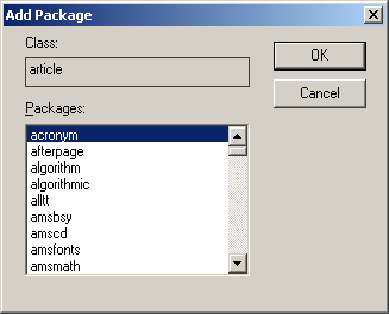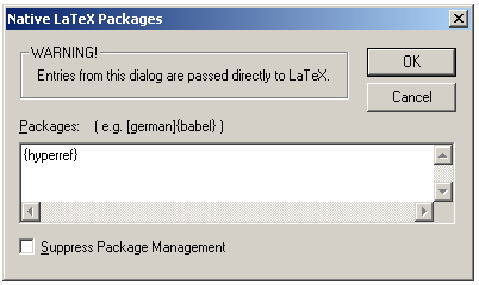|
Document 455 How to add and remove LaTeX packagesVersion: 3.x, 4.x, 5.x - Scientific WorkPlace & Scientific Word The packages used by SWP and SW document shells have been carefully chosen to achieve certain typesetting results. However, you may decide to add a package to your document or to remove a package that you don't need. If you add packages, you may also be able to add package options and arguments for the packages you specify. On occasion, you may want to use a package that isn't part of your program installation. In that case, you must add it to the installation before you can add it to your document. Note Unless you're very familiar with LaTeX and LaTeX packages, we urge you not to remove packages specified by the document shell. From the Package Options tab, you can see the list of packages in effect and those that are available to be added to your document. Note that the list of available packages differs for different versions of the program. Remember that the order in which you specify packages can affect LaTeX behavior. By default, the program automatically manages LaTeX packages, adding certain packages such as amsmath to most SWP and SW documents. If you have Version 5, you can manage packages yourself and prevent the program from adding packages automatically. Adding a package to your document
Going nativeIf the package you want isn't listed as available in your version of SWP or SW, you can go native to add the LaTeX commands that force the program to use the package. When you typeset your document, the program passes the typesetting information directly to LaTeX for processing. If the commands are in error, LaTeX won't be able to typeset your document or to create a DVI file. Further, incorrect syntax can damage your document beyond repair. Note Be careful to enter commands correctly. Incorrect syntax can cause LaTeX to fail and may damage your document permanently.
You can add package options and arguments for the packages you specify. Removing a package from your document
Suppressing program management of LaTeX packages
Last revised 07/15/05 The information in this frame was created with Scientific WorkPlace. |
 or, from the
or, from the